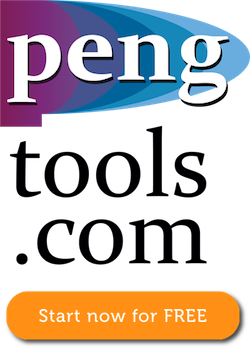Difference between revisions of "Upload Wells"
From wiki.pengtools.com
(Created page with "==Brief== Wells are uploaded to the E&P Portal [https://ep.pengtools.com/well/upload here]. ==Workflow== #Prepare a csv file with the data #...") |
(→Required columns) |
||
| (4 intermediate revisions by the same user not shown) | |||
| Line 5: | Line 5: | ||
==Workflow== | ==Workflow== | ||
#Prepare a csv file with the data | #Prepare a csv file with the data | ||
| − | #* csv file example in | + | #* csv file example in [[Media:UploadWells.csv|UploadWells.csv]] |
| − | |||
#Select the file in the dialog | #Select the file in the dialog | ||
#Chose the Upload type (Merge / Do not overwrite) | #Chose the Upload type (Merge / Do not overwrite) | ||
#Select the File header (File with header / File without header) | #Select the File header (File with header / File without header) | ||
#Select the columns you want to upload | #Select the columns you want to upload | ||
| − | |||
#Click upload | #Click upload | ||
| Line 18: | Line 16: | ||
==Required columns== | ==Required columns== | ||
| − | |||
*Field | *Field | ||
| + | *Pad | ||
*Well | *Well | ||
| − | |||
| − | |||
| − | |||
| − | |||
| − | |||
[[Category:E&P Portal]] | [[Category:E&P Portal]] | ||
Latest revision as of 08:29, 8 September 2021
Brief
Wells are uploaded to the E&P Portal here.
Workflow
- Prepare a csv file with the data
- csv file example in UploadWells.csv
- Select the file in the dialog
- Chose the Upload type (Merge / Do not overwrite)
- Select the File header (File with header / File without header)
- Select the columns you want to upload
- Click upload
In case you have issues contact us at support@pengtools.com
Required columns
- Field
- Pad
- Well